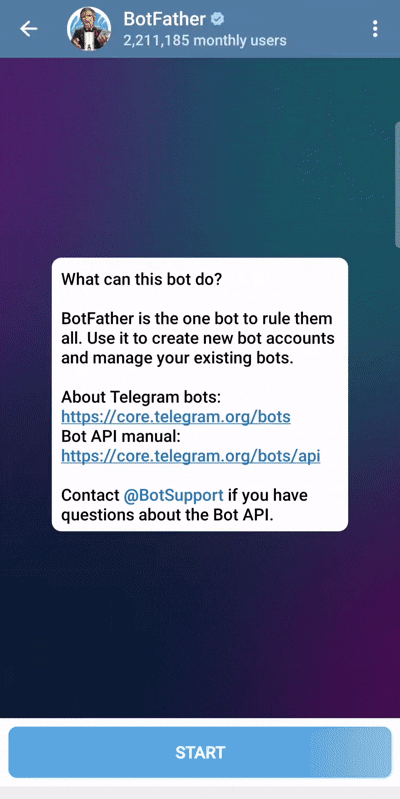Telegram Bot
Activation Tutorial
You can activate the Telegram bot by following the instructions in this link.
After activation, go to your Telegram and start the bot.
Once the bot is started, the menu will be displayed:
Add User
After clicking the Add User button, you will be prompted for the following values, in order:
1. Enter Username
Choose a username for the user. Use only letters and numbers.
- Developer Note: This restriction is likely for simplicity and to avoid issues with special characters in filenames or database entries.
2. Enter traffic limit (GB)
Enter the user's traffic limit in gigabytes (numbers only).
Example: 30
3. Enter expiration days
Enter the number of days the user's account will be valid.
Example: 30
After completion, the qrcode and URI for the user's IPv4 configuration will be sent.
Note: At any stage, you can use the Cancel and Back buttons to cancel the process or go back.
Show User
After selecting the Show User option, you will be asked for the user's username.
After entering the correct username, the user's information will be displayed in a message containing a qrcode, URI, total usage, and 8 buttons.
Buttons
1. Reset User
Using this button, all of the user's information will be reset. If the volume and time have expired, it will be updated again, and the user will be able to use their configuration.
- Developer Note: This is essentially a "renew" function, resetting both traffic and expiration date.
2. IPv6-URI
The URI and qrcode for the IPv6 configuration will be displayed in a message.
3. Edit Username
After selecting this option, you will be prompted for a new username, and you can change the user's username.
- Note: Changing the username will invalidate the user's configuration.
- Developer Note: Important that config is tied to the username.
4. Edit Traffic Limit
Using this option, you can change the user's traffic limit.
After selecting, you will be prompted for the new traffic amount. Enter a numerical value.
The calculation is based on gigabytes.
5. Edit Expiration Days
Using this option, you can change the number of days the user's account is valid. After selecting, you will be prompted for the new value.
6. Renew Password
After selecting this option, a new password will be generated for the user.
- Note: Changing the password will invalidate the user's configuration.
- Developer Note: Important that config is tied to the password.
7. Renew Creation Date
This option updates the user's activation date. This is different from the Edit Expiration Days button.
For example, you created the user on 17/12/2024, and if you set 30 days for the user as Expiration Days, the user will expire on 17/01/2025.
This option updates the user's creation date to the current day.
For example, if your user has run out of days and time but still has some volume remaining, you can use this option to update the creation date to the current day, and the user can use their configuration again with the same remaining volume but with an updated time and day value.
- Developer Note: This is a crucial distinction.
Edit Expiration Dayssets the duration of validity.Renew Creation Dateresets the starting point of that duration, effectively extending the validity period without changing the length of the period. This is very useful for giving users more time without increasing their total allotted days.
8. Block User
With this option, you can block or disconnect the user.
- A value of
trueis equivalent to disconnected. -
A value of
falseis equivalent to connected. -
Developer Note: Simple boolean toggle to enable/disable the user's access.
Delete User
By selecting this option from the main bot menu, you can delete a user.
After selecting, you will be prompted for the username, and after sending the correct username, the user will be deleted.
Server Info
After selecting this option, the server information will be sent to you in a message.
🕒 Uptime: 1d 22h 36m (since 2025-09-20 13:35)
🖥️ Server IPv4: ***.***.***.***
🖥️ Server IPv6: ****:***:****:****::1
📈 CPU Usage: 5.0%
💻 Used RAM: 640MB / 3826MB
👥 Online Users: 1
🔼 Upload Speed: 261.44 KB/s
🔽 Download Speed: 361.29 KB/s
📡 TCP Connections: 40
📡 UDP Connections: 1
📊 Traffic Since Last Reboot:
🔼 Total Uploaded: 74.98 GB
🔽 Total Downloaded: 76.19 GB
📈 Combined Traffic: 151.17 GB
📊 User Traffic (All Time):
🔼 Uploaded Traffic: 64.17 MB
🔽 Downloaded Traffic: 1.40 GB
📈 Total Traffic: 1.47 GB
Backup Server
By selecting this option, the following files will be sent to you in a zip file, based on the hour and day.
FILES_TO_BACKUP=(
"/etc/hysteria/ca.key"
"/etc/hysteria/ca.crt"
"/etc/hysteria/users.json"
"/etc/hysteria/config.json"
"/etc/hysteria/.configs.env"
)
- Developer Note: This backs up the essential configuration files, including the CA key and certificate (critical for TLS), the user database, the main configuration file, and environment variables. This is a very good practice for disaster recovery.
Search Users
To enable user search in Telegram bot, you need to activate Inline mode by @BotFather
How to activate:
Open botfather and enter command /mybots.
Select your bot and press Bot Settings button.
Select Inline Mode and press Turn On.
Video